SharePoint will replace Google Drive.
Please navigate to Office.com and open up the apps launcher in the top left. Then select SharePoint. Once you launch SharePoint you will see your “sites.” These are groups that you will use for shared drives. Once you open up a site it will look something like this. Feel free to explore around to get familiar. You can navigate to Documents shown below, this is where you can access the shared files for this group.
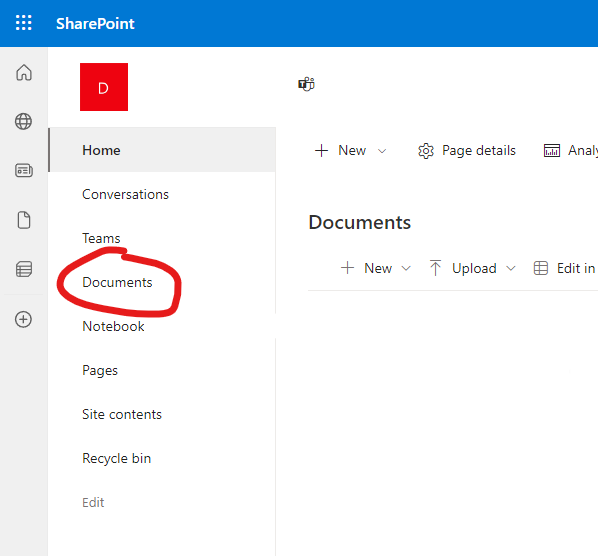
If you can’t find a site (or shared drive) that you should have access to, navigate to “All My Sites” seen below to list all the sites you have access to.
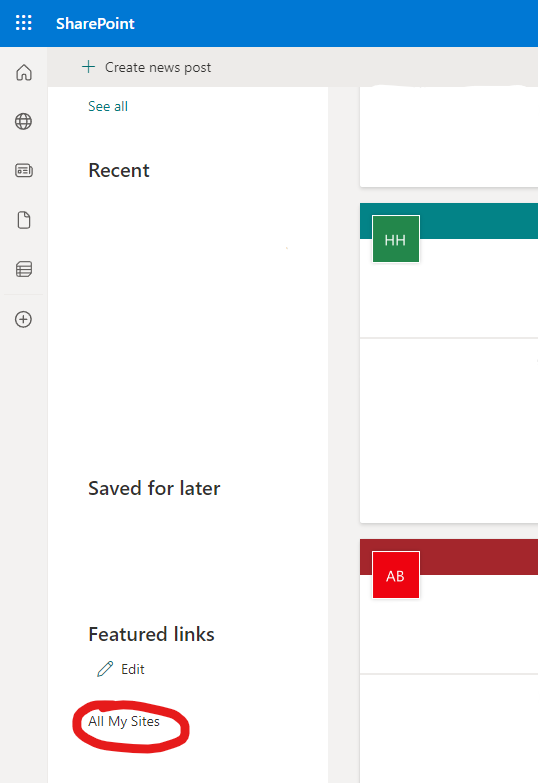
After selecting documents you will see a “Sync” option. Click this to sync the shared drive to your OneDrive. (You need OneDrive set up first, please click here if you haven’t)
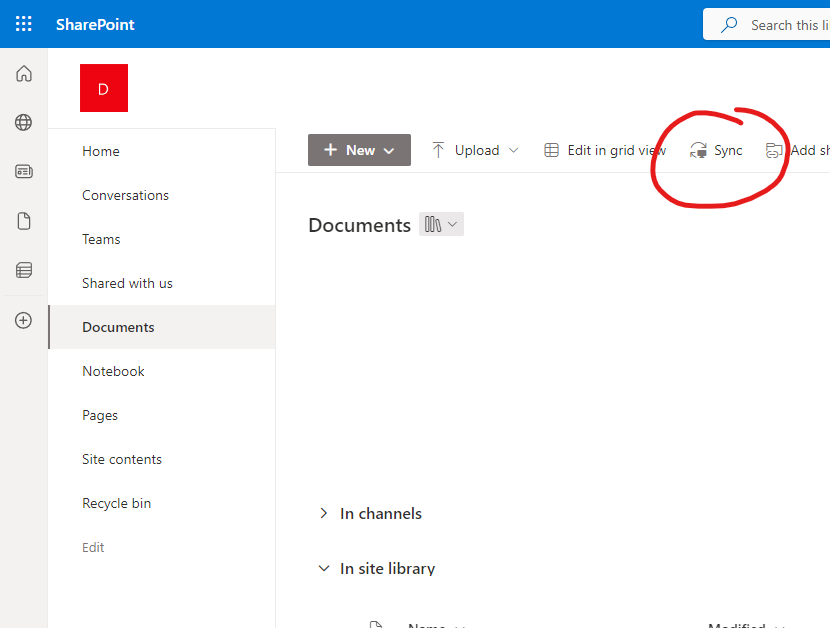
Once you select Sync you can open up your OneDrive folder in file explorer and see the shared folder there. Any changes you make to that folder will be reflected for everyone else who has access to it, same as before with your Google shared drives (please allow an hour or more to sync depending on how big the shared drive is).
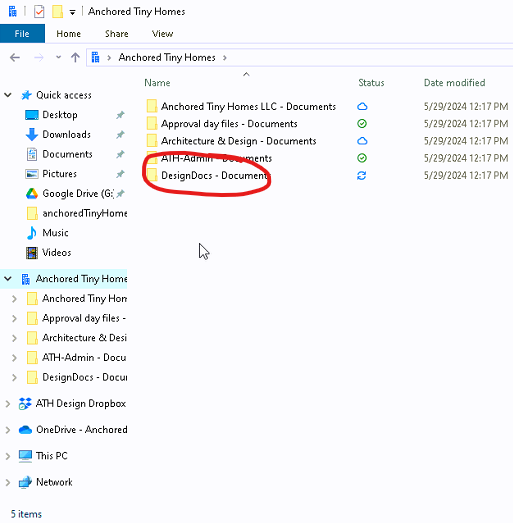
You should be all set with SharePoint and your shared drives now!
Need Any Help or Have Questions?
If you need any help, or have any questions or concerns, please contact us using the contact form below. We will respond to any queries as quickly as possible. Thank you!