Setting Up OneDrive
All Windows machines should have one drive downloaded automatically. It will show up in your task bar on the bottom right as a blue cloud (you may need to start the application by going to windows search bar and searching for OneDrive, then click on it)
If you do not see it, or you have an Apple Mac, please visit this link to download it microsoft.com.
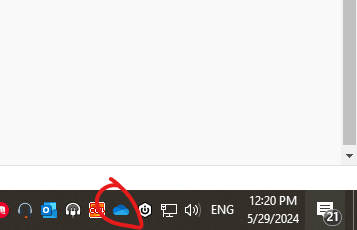
Once you see OneDrive installed, please launch it and you will be prompted to sign in (you may already be signed in if you have signed into outlook).
Please enter your credentials and sign in
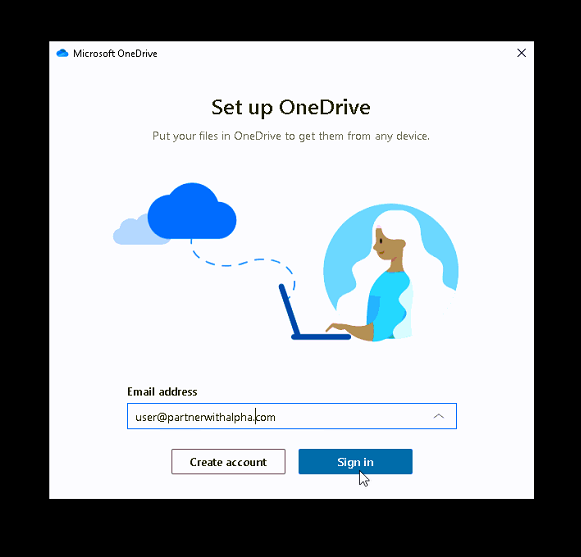
IMPORTANT: When you see the following screen please select “No, sign in to this app only”
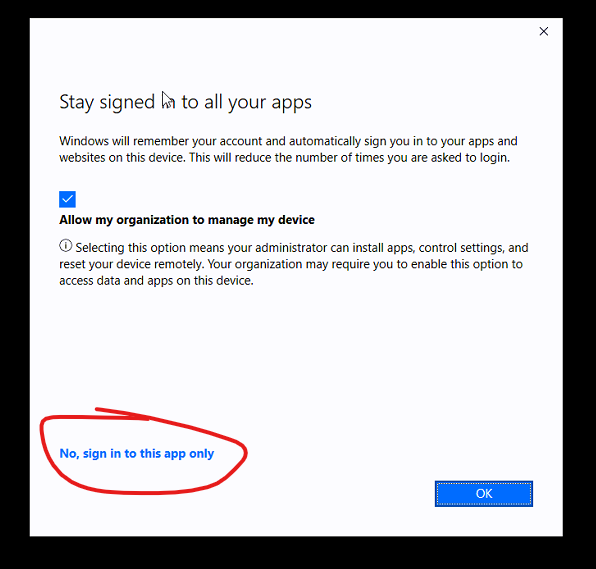
Once you finish signing in you are all set and ready to go!
Sharing Files from OneDrive
There are a couple of different ways to share your files now depending on how you are accessing them but the process is mostly the same. The easiest way to do this is right through your OneDrive app/file explorer. Alternative ways to do this is through the OneDrive web access. The steps are nearly the same, you just navigate to the document differently.
- Open up your OneDrive folder in your file explorer/Finder
- Find the document that you want to share with someone
- Right click on this document and select Share or Copy Link
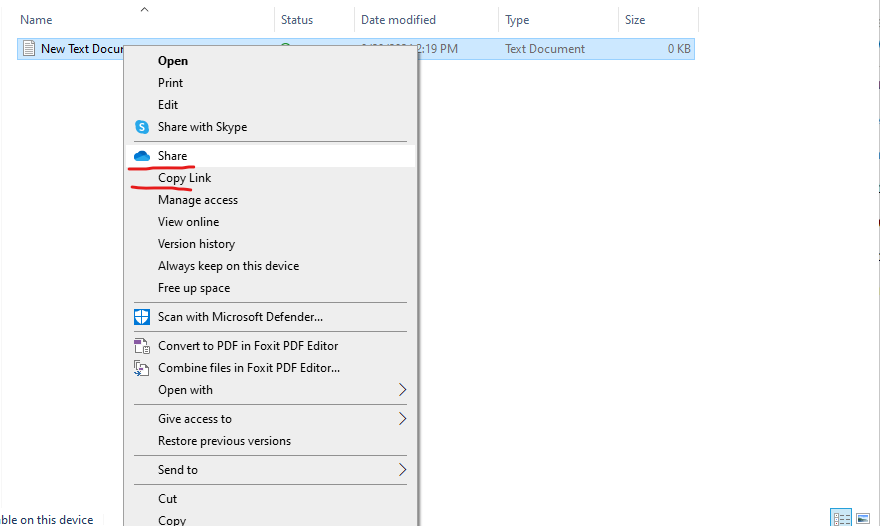
4. You can now choose the permissions and how you want to share this. Either by email or by link.
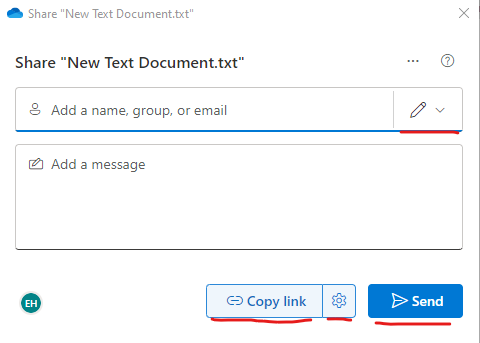
5. By selecting the settings next to “copy link” you will be able to manage the link settings including who has access, how long they have access, and if you want a password for access.
If you choose to just type in a user/group/email and click send this will send them the document via email which they can either edit/view depending on the access given.
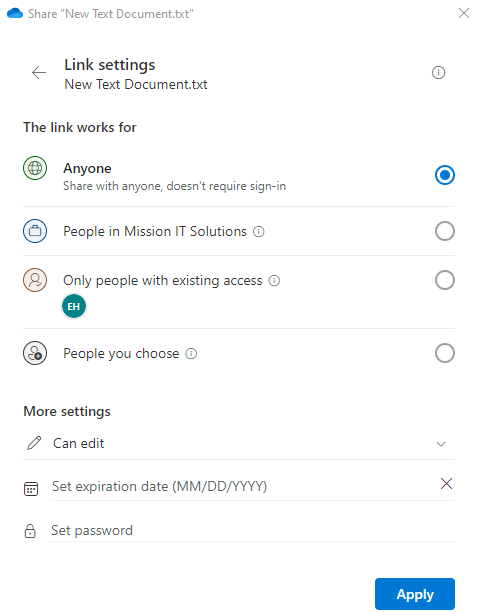
OneDrive acts very similarly to google drive, it will be used to sync all your files online and keep everything seamless across devices as well as sharing files.
Need Any Help or Have Questions?
If you need any help, or have any questions or concerns, please contact us using the contact form below. We will respond to any queries as quickly as possible. Thank you!