This step-by-step process will take you through adding your Outlook Email to the iPhone “Mail” app.
Step 1: Launch Settings
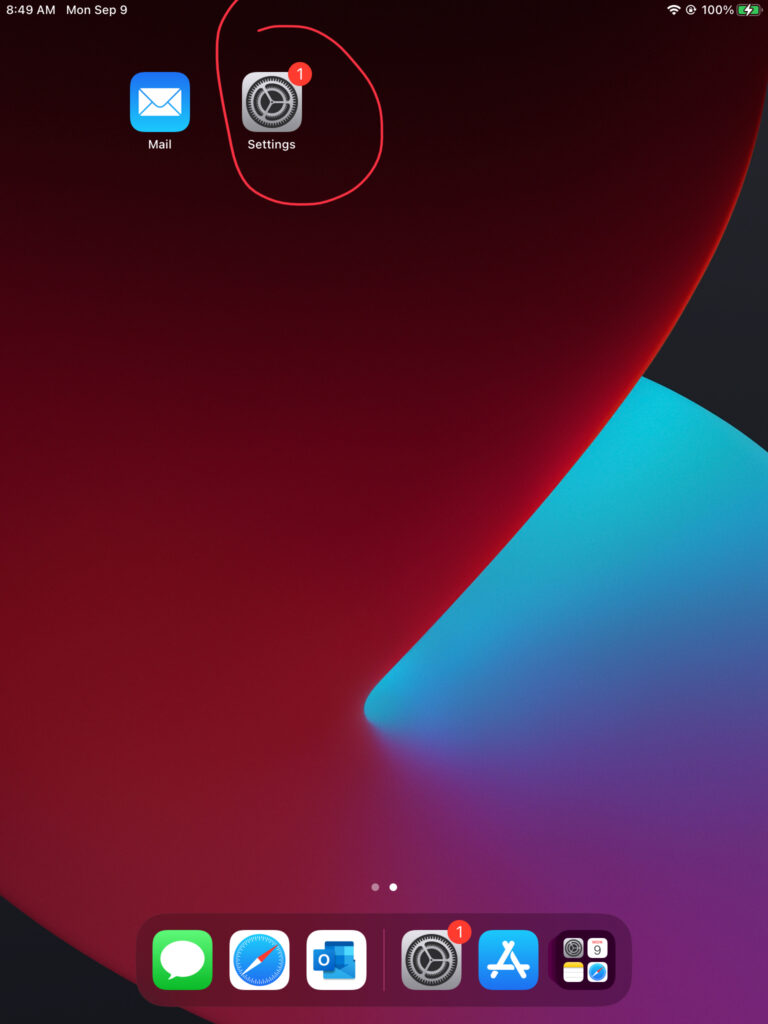
Step 2: Select Mail and then Accounts
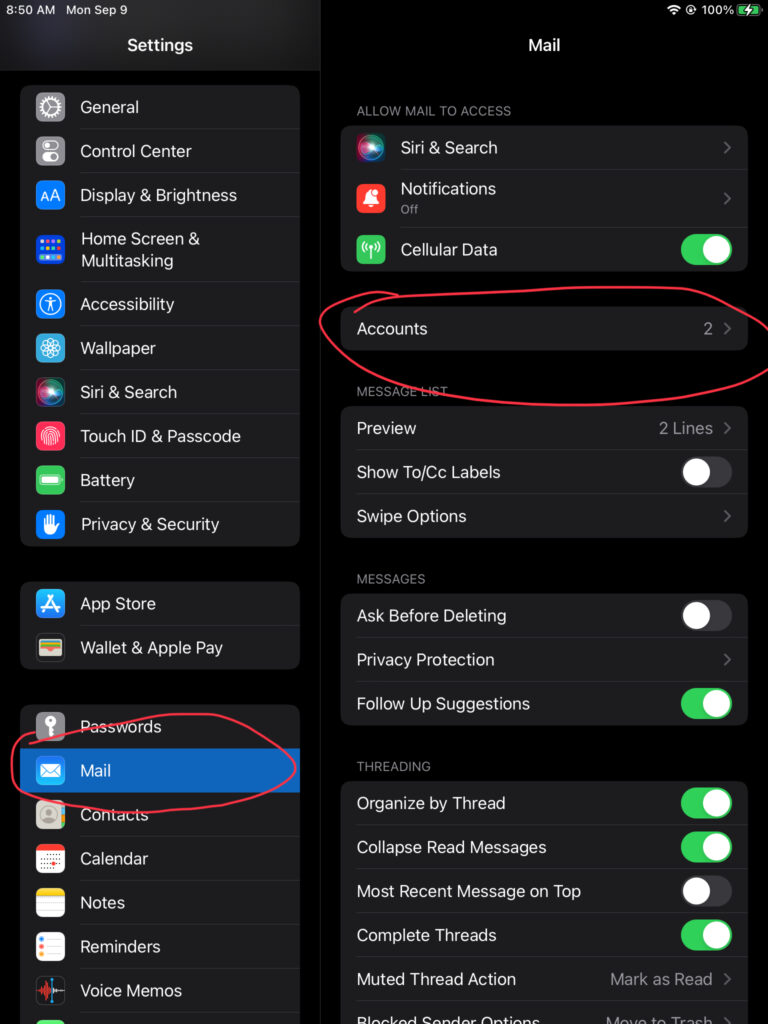
Step 3: Select Gmail
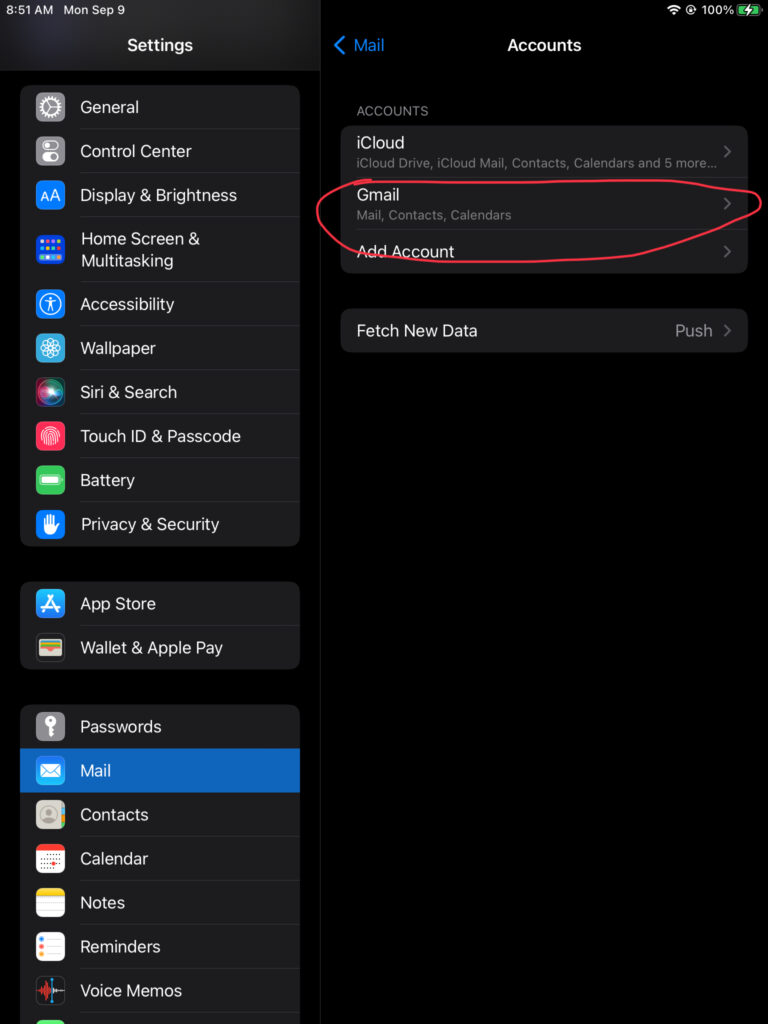
Step 4: Confirm Account/Email and Click Delete Account
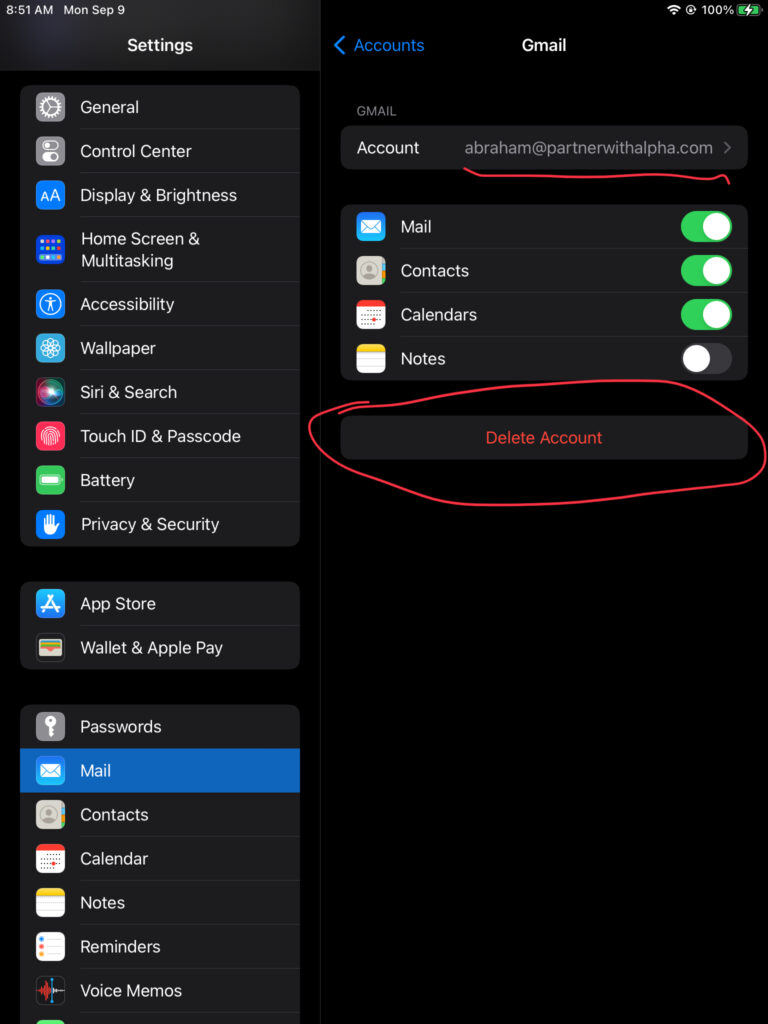
Step 5: Confirm Deletion of Account
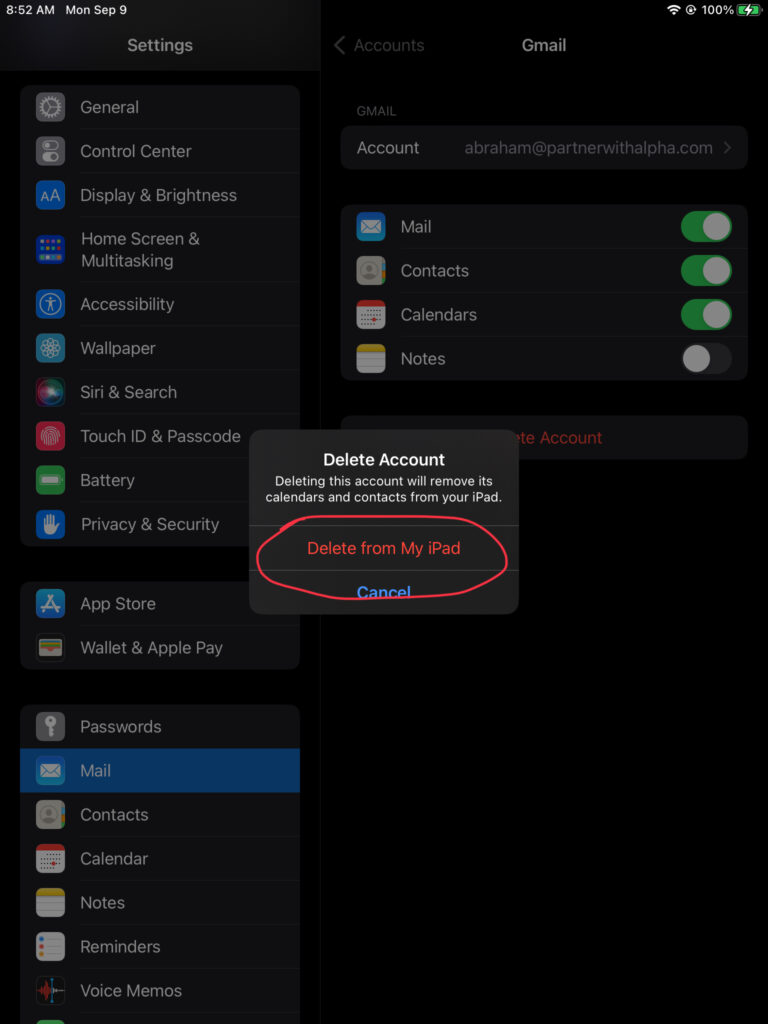
Step 6: Select Add Account
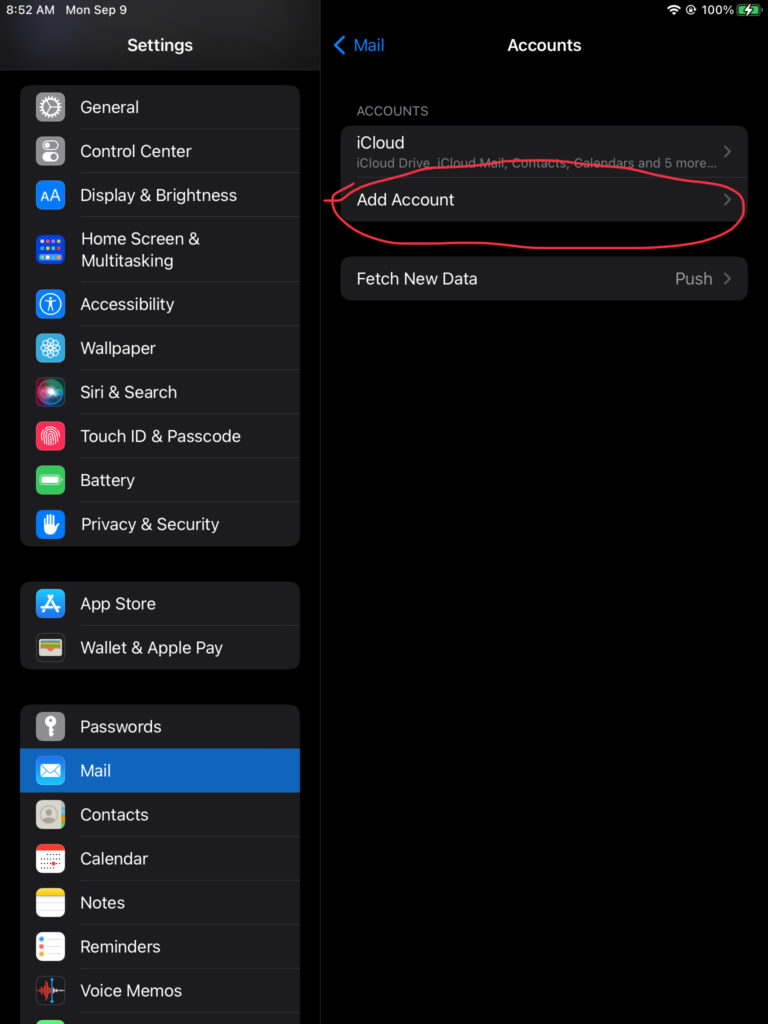
Step 7: Select Microsoft Exchange
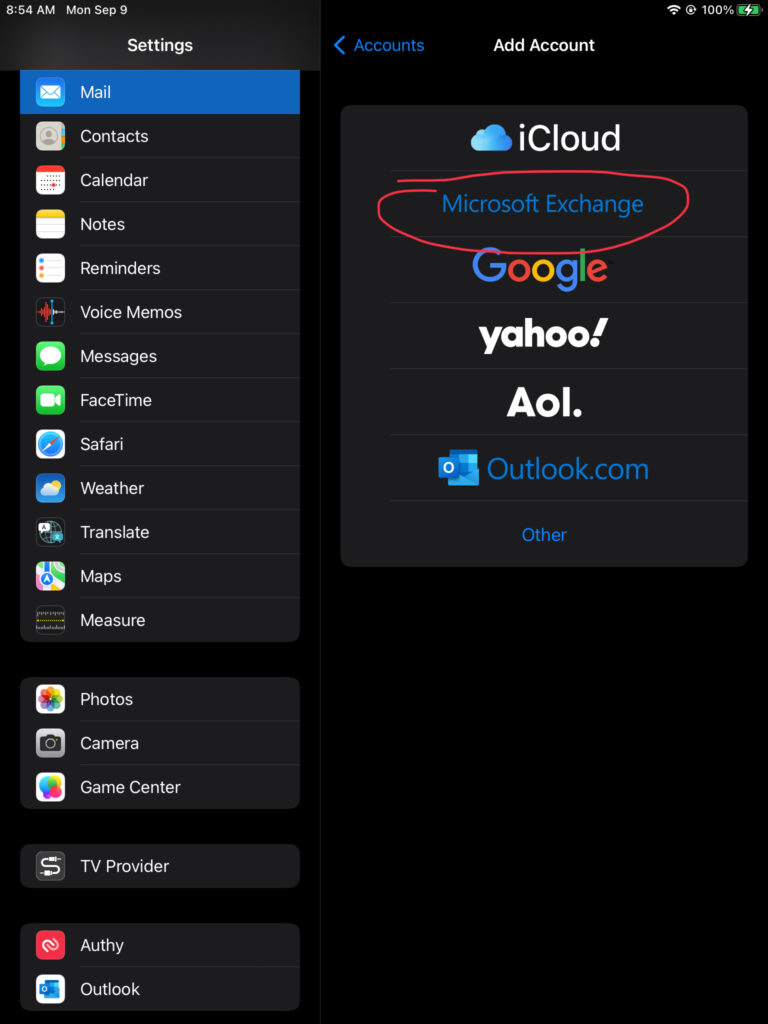
Step 8: Type Alpha Email Address, Click Next, and then Sign In
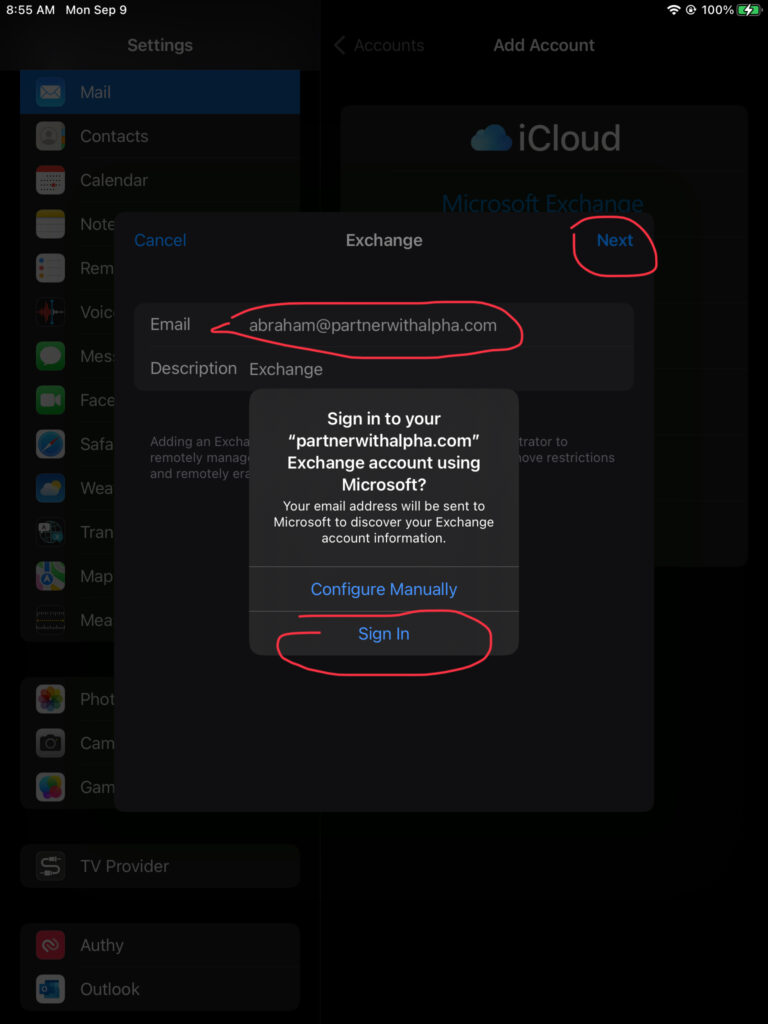
Step 9: Enter Microsoft Password
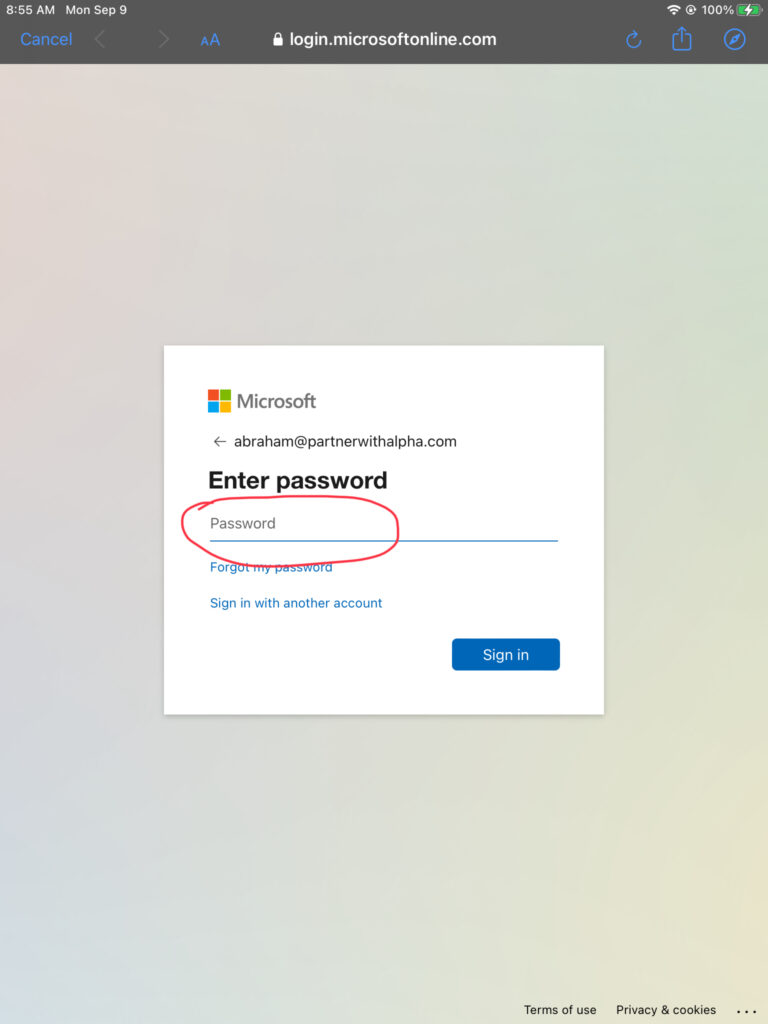
Step 10: Save Password
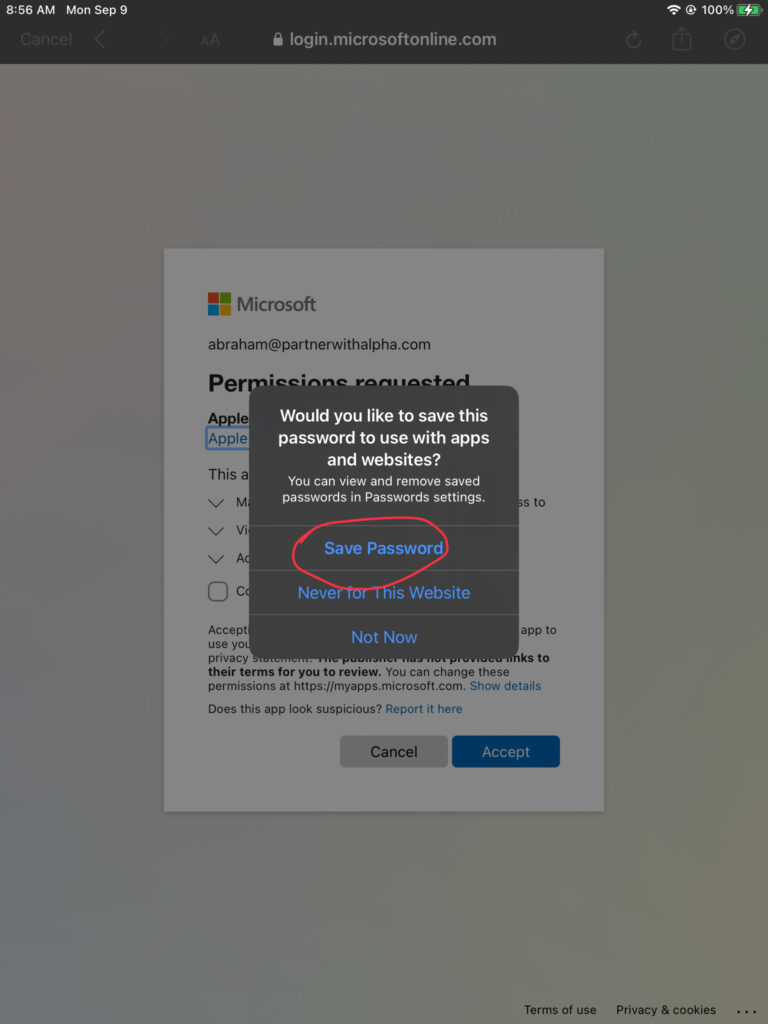
Step 11: Checkmark Consent Box and Click Accept
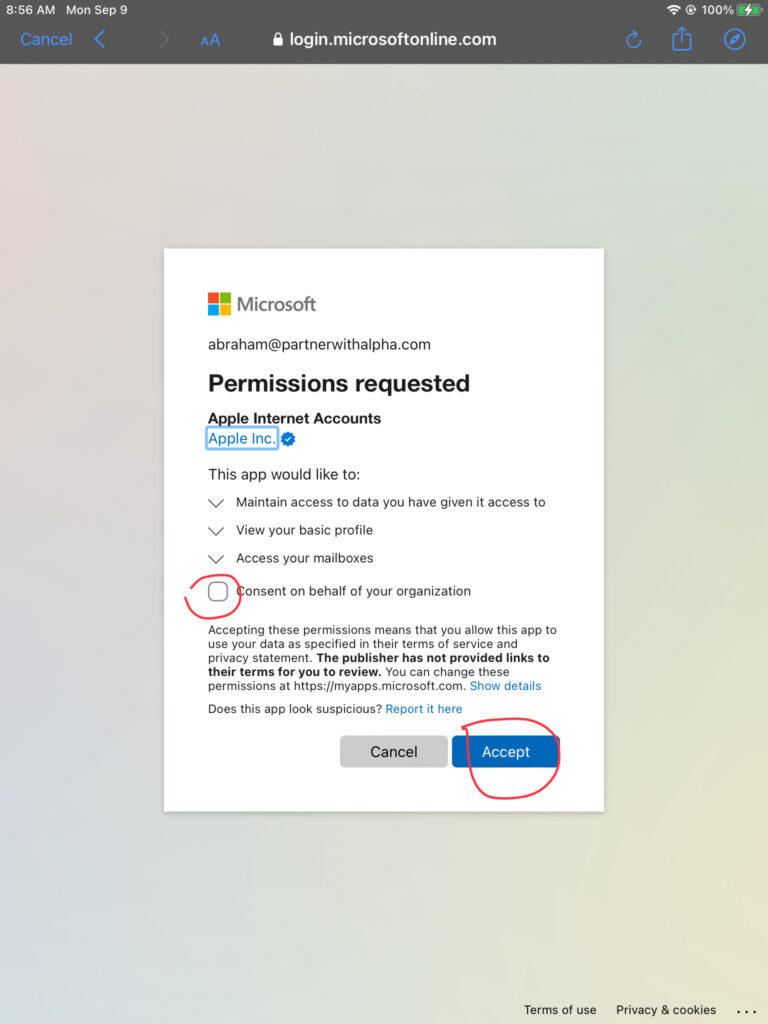
You’re all done now! You won’t see your emails in the Mail app until after Cutover. PLEASE DONT START USING THIS UNTIL AFTER CUTOVER
Need Any Help or Have Questions?
If you need any help, or have any questions or concerns, please contact us using the contact form below. We will respond to any queries as quickly as possible. Thank you!