Step 1: To get your email on your phone you will need to download the Outlook app from the App Store or Google Play store.
Outlook Android mobile download
Step 2: Launch the App
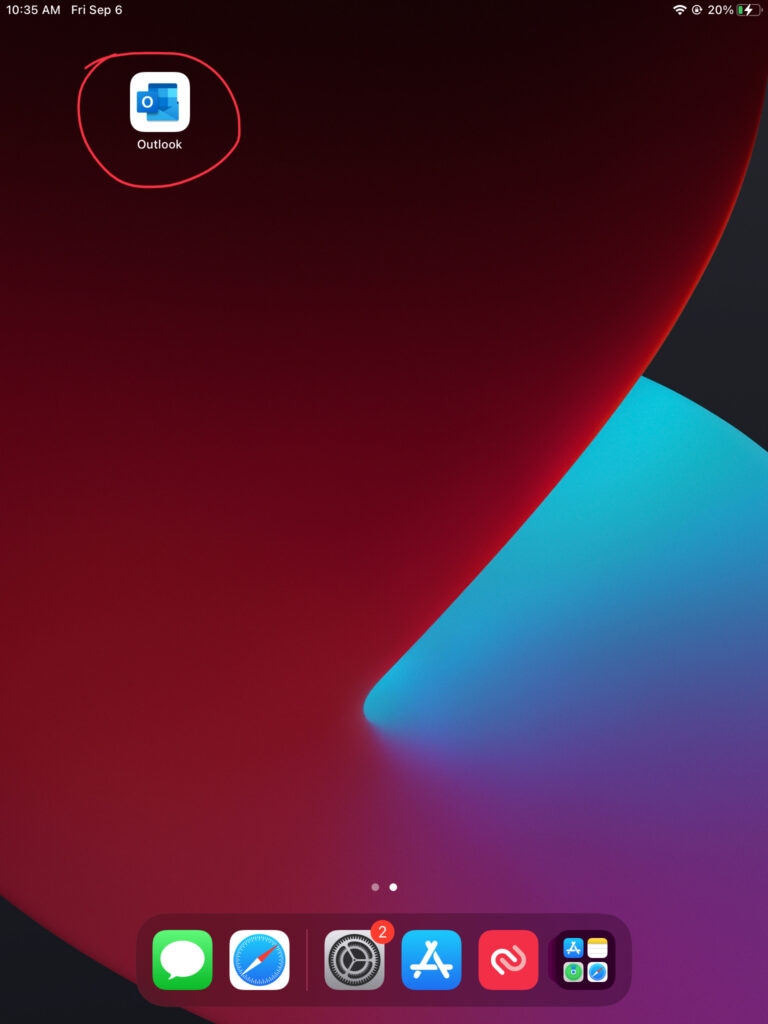
Step 3: Add Account
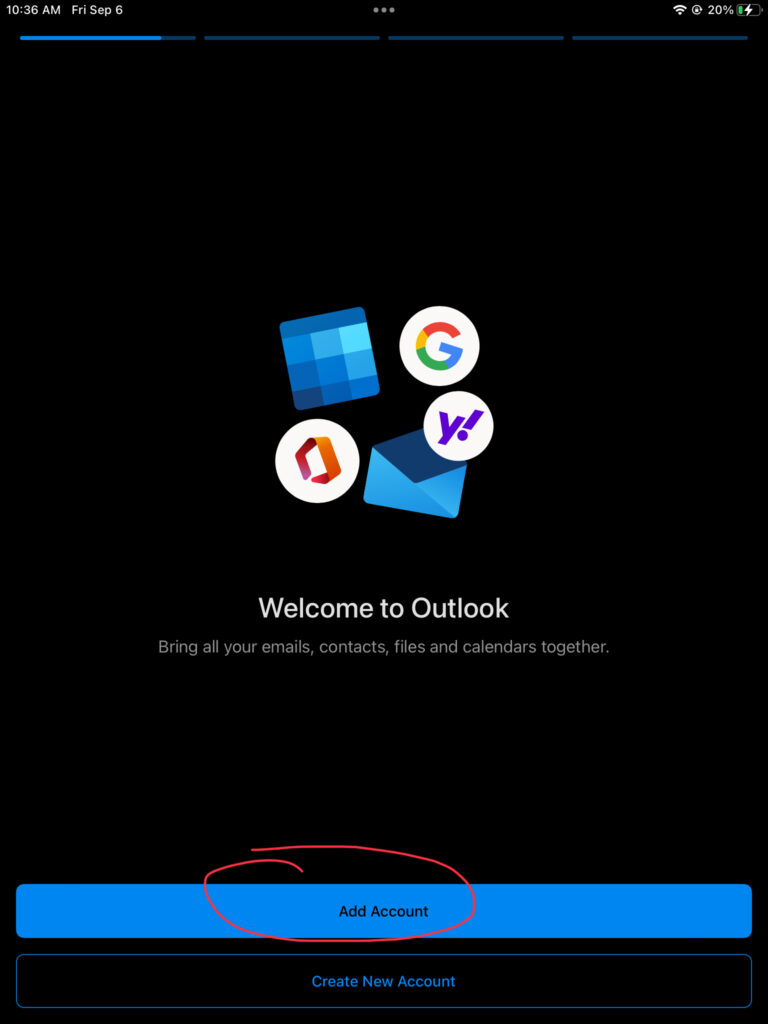
Step 4: Sign-in using @partnerwithalpha email
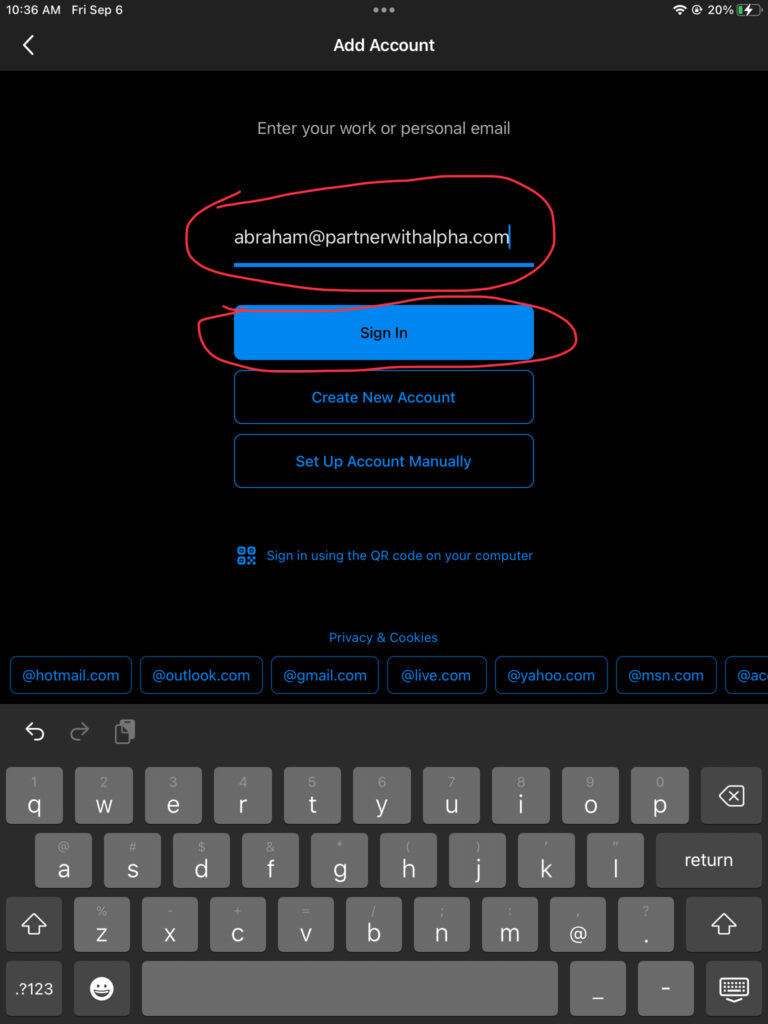
Step 5: Check for the Microsoft logo when prompted for password. If you don’t see this or you see a Google logo please follow the below steps before continuing:
- Click the ‘Back’ button in the top left corner in Step 5 to go back to Step 4.
- Select ‘Set Up Account Manually’ in step 4.
- Choose Microsoft 365 as the Account Type
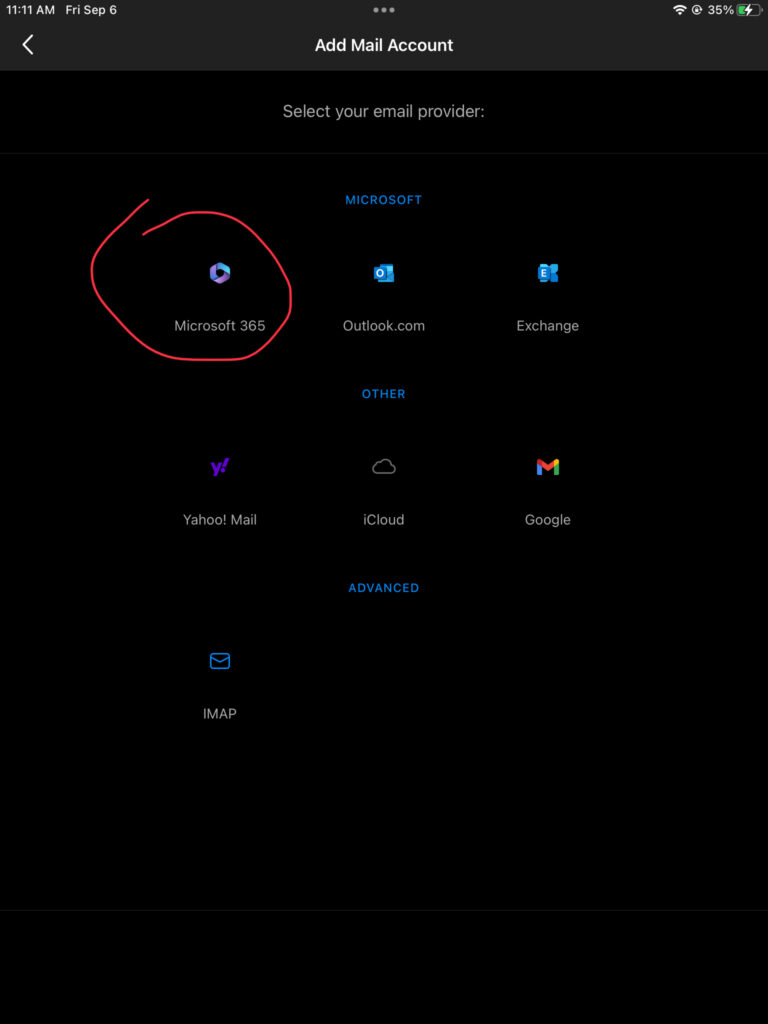
- Choose Work/School Account (if prompted).
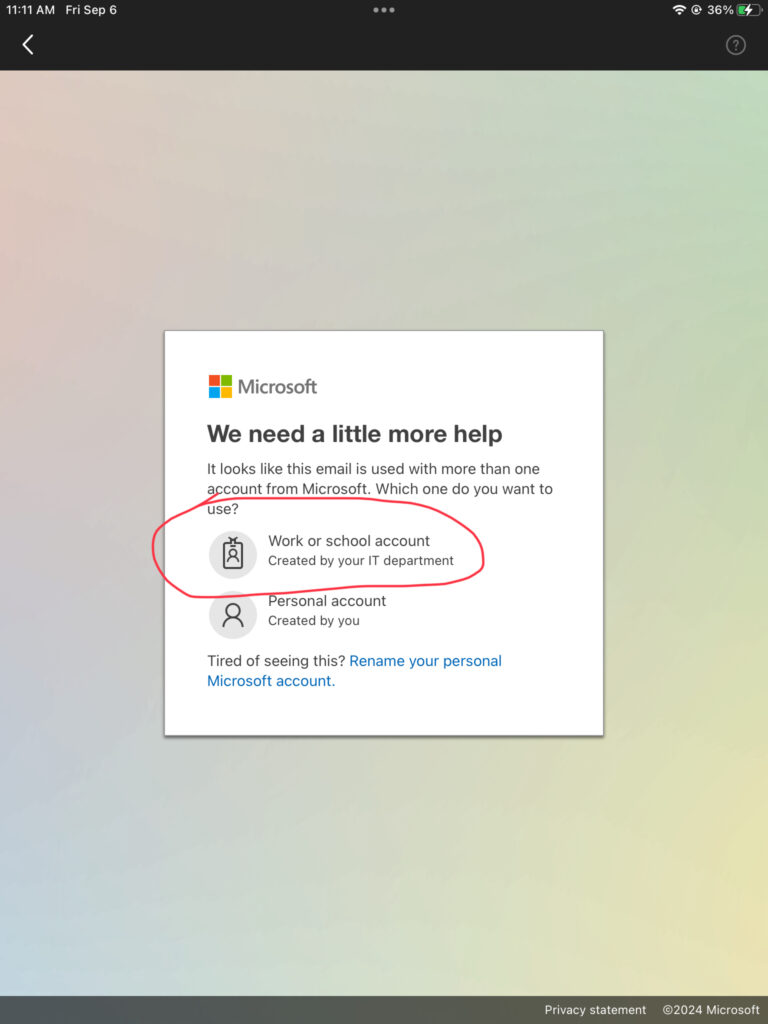
Step 6: Proceed as normal on Step 5 (Ensure the Microsoft logo is showing)
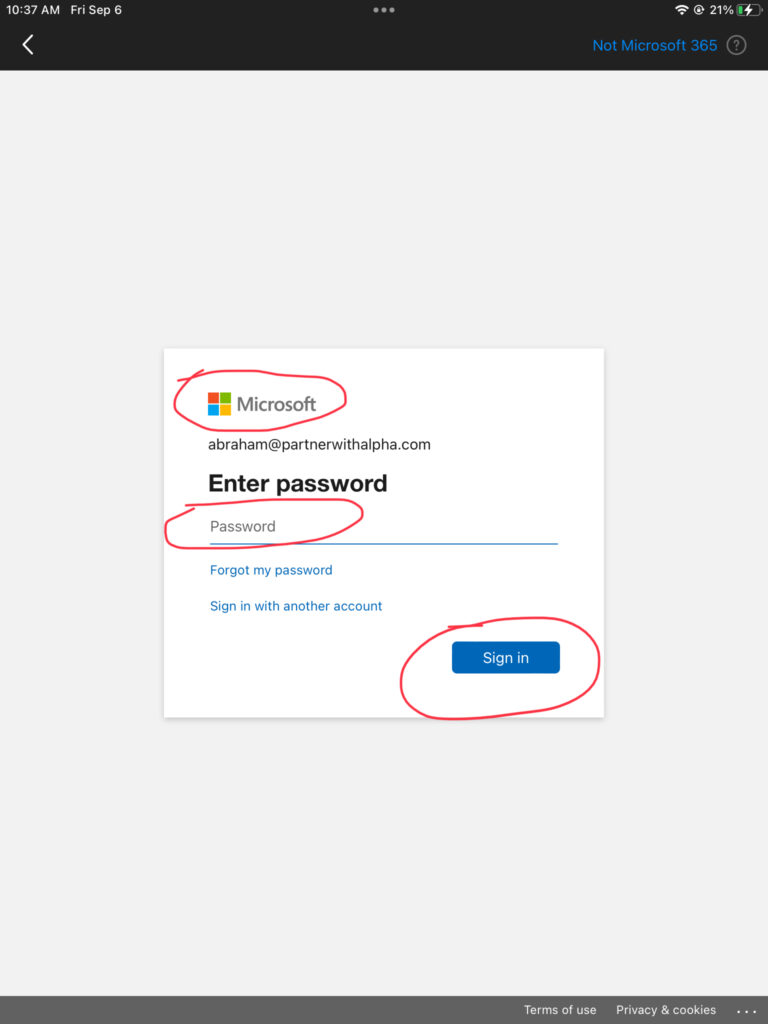
Step 7: Select ‘Maybe Later’
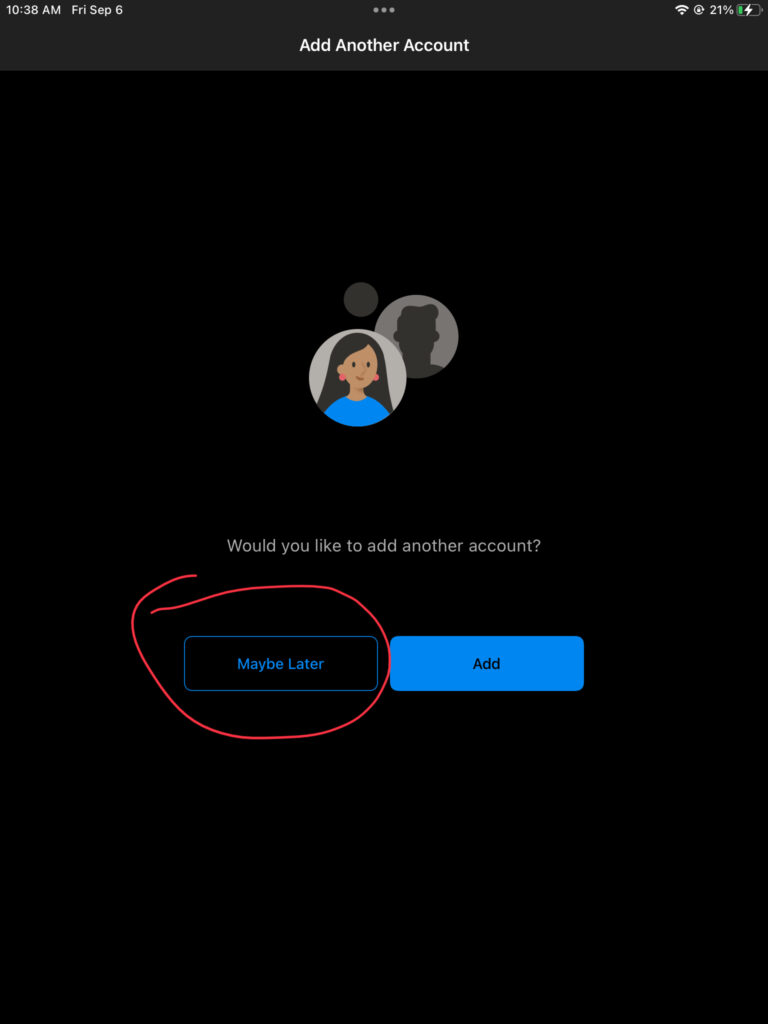
Step 8: Allow Notifications
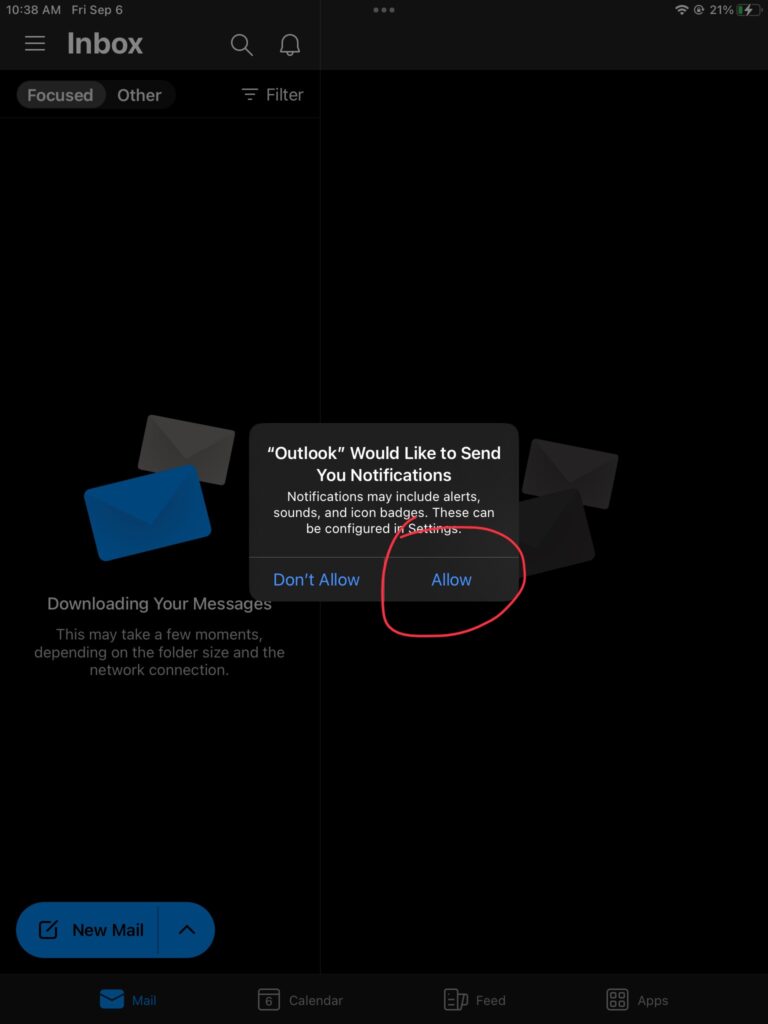
Step 9: You’re all done! Your mailbox will be empty for now – DO NOT USE UNTIL AFTER CUTOVER
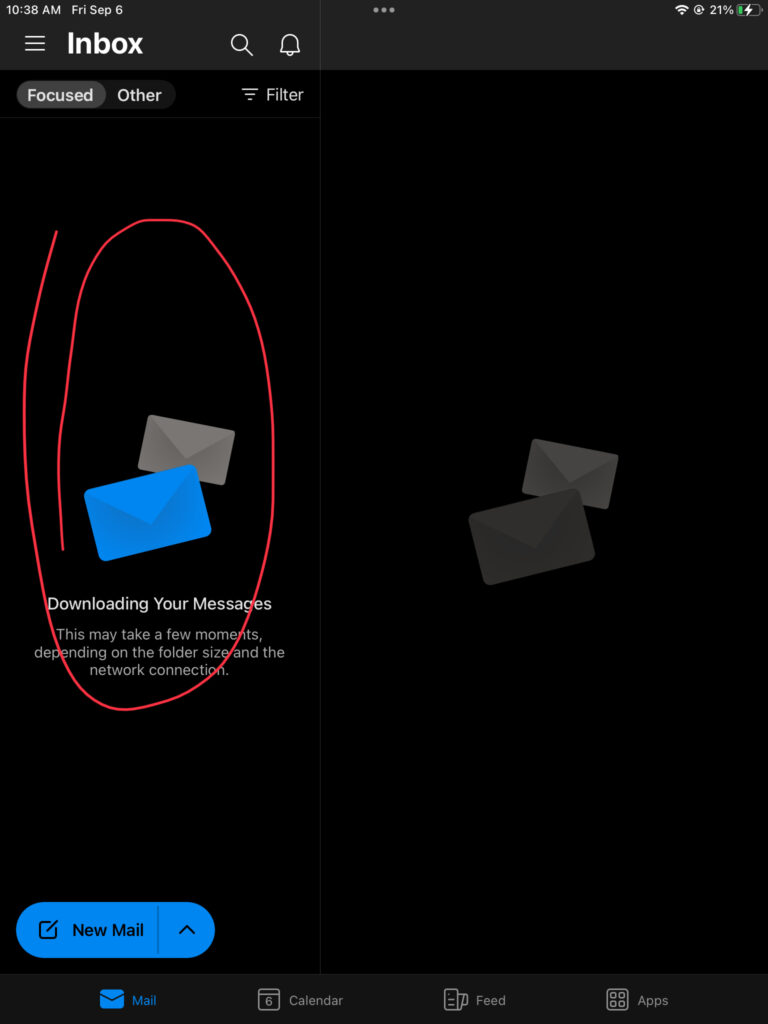
Need Any Help or Have Questions?
If you need any help, or have any questions or concerns, please contact us using the contact form below. We will respond to any queries as quickly as possible. Thank you!