What Is This Feature
Some of the Shared Drives may be Teams activated in the future which makes collaboration much easier. This allows for you to chat with the other members of the shared drive and collaborate seamlessly in Teams. Below is how you will access these:
Open up your Microsoft Teams and navigate to the teams section on the left hand side. You will see a team with the same name as your shared drive (if it is Teams enabled).
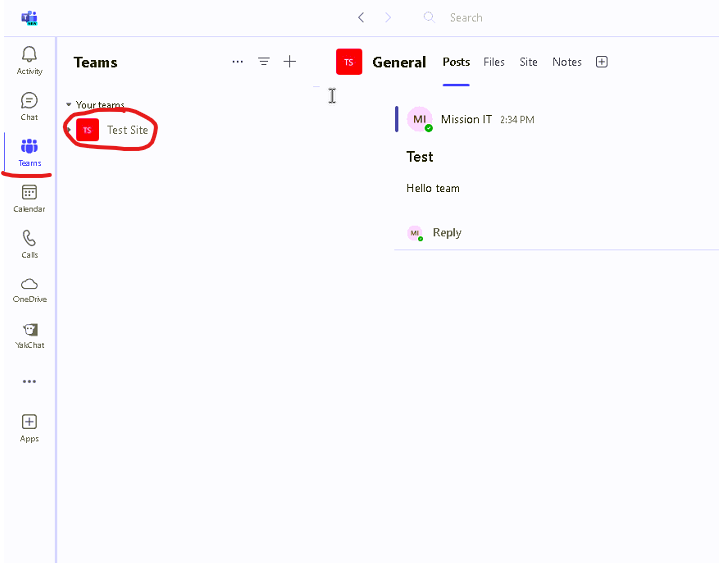
From here you can access the “Posts” section which allows you to communicate with the users of the shared drive.
There is also the option to see the “Files” of the team which is all the files in the shared drive. You can access that here.
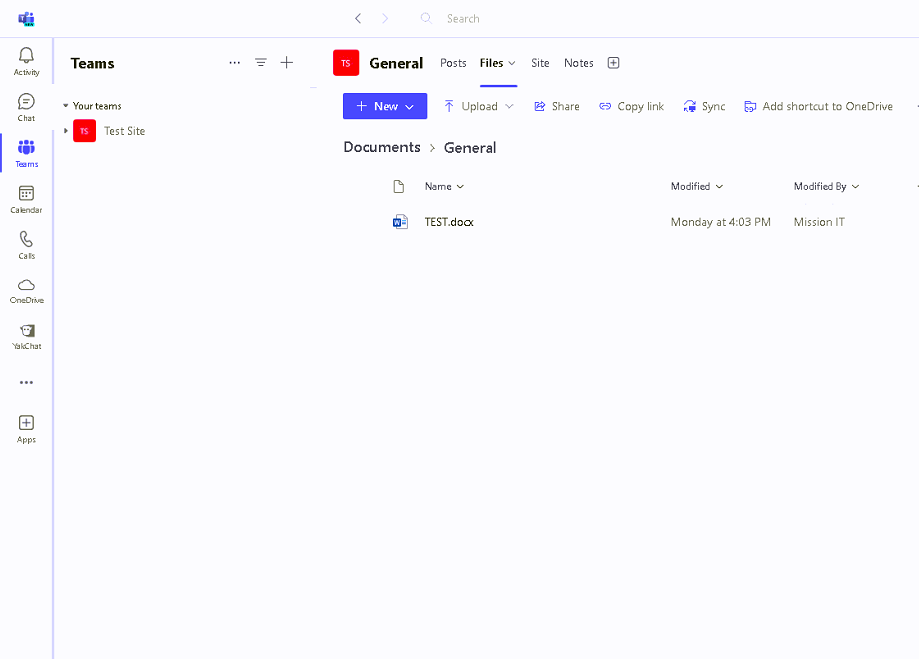
Next there is the “Site” tab which brings up the SharePoint site in Teams.
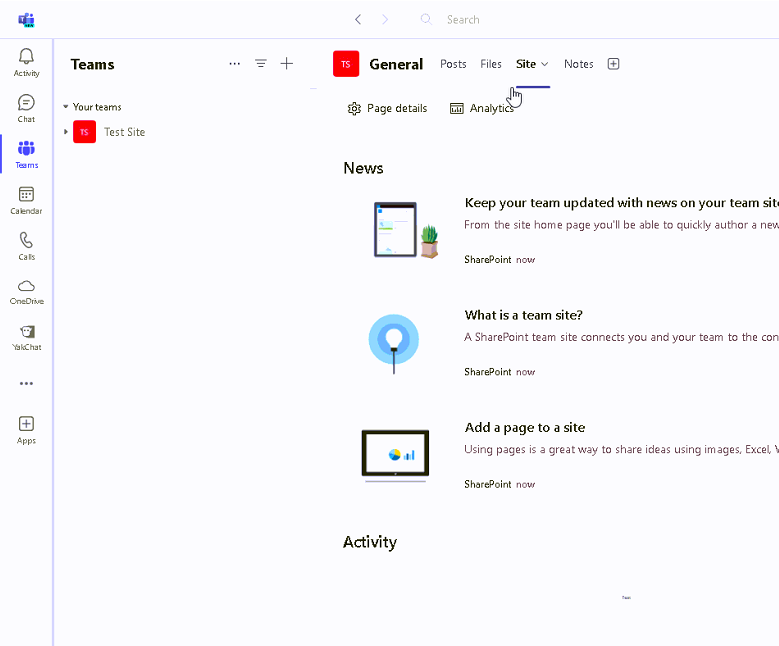
Then the “Notes” tab which is really handy, this allows you to utilize OneNote in Teams which is a helpful note taking tool.
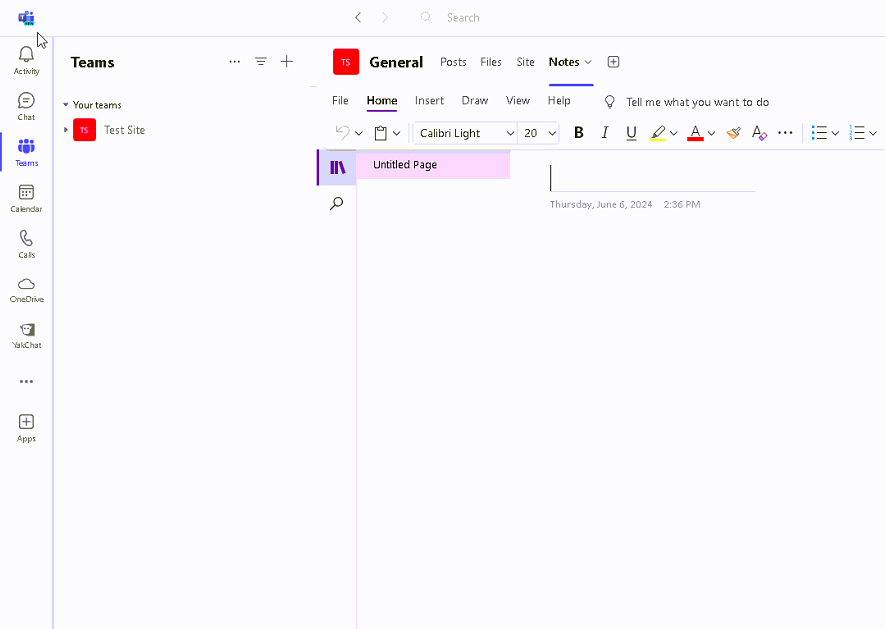
Finally the “+” sign allows you to add things to the team, feel free to check it out and explore it a bit.
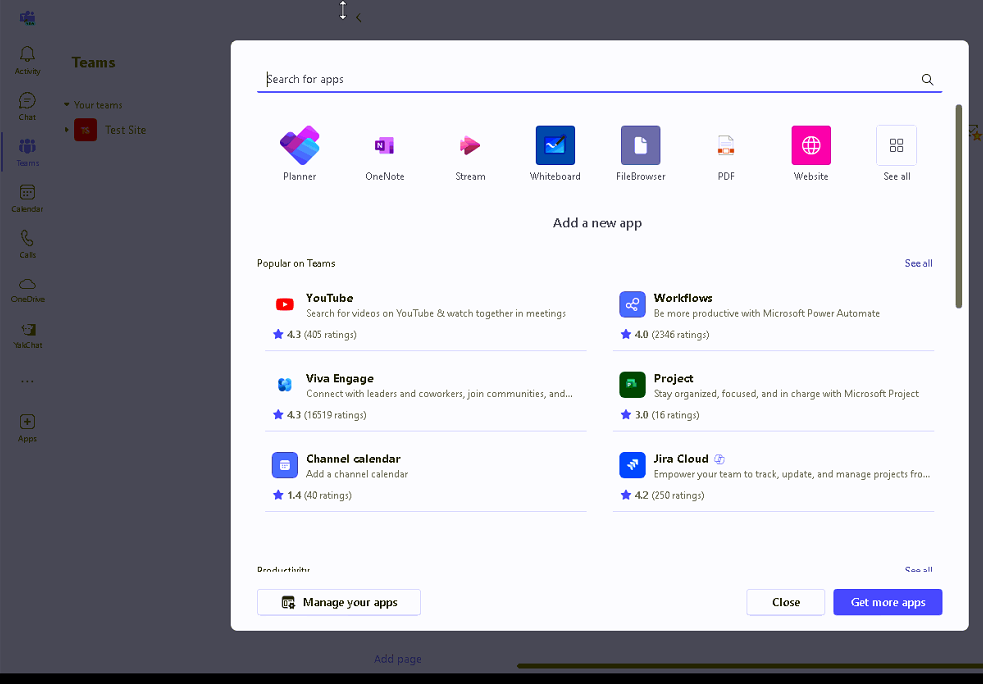
Need Any Help or Have Questions?
If you need any help, or have any questions or concerns, please contact us using the contact form below. We will respond to any queries as quickly as possible. Thank you!